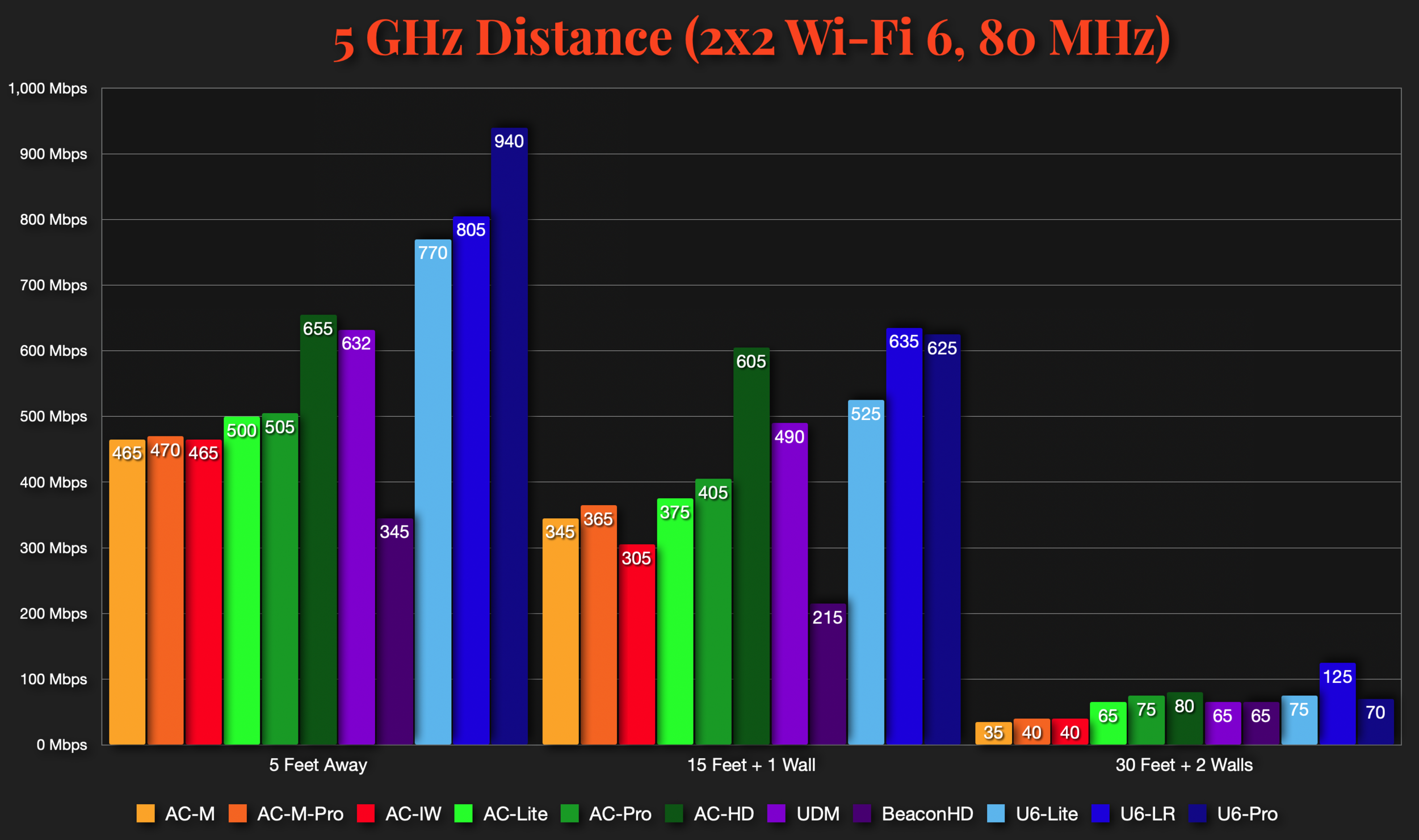UniFi BeaconHD and Smart Power Plug Review
Originally Posted: September 15th, 2020
Last Updated: November 25th, 2021
UniFi AP BeaconHD Wi-Fi MeshPoint Review
TL;DR:
The UniFi Dream Machine on it’s own does not cover my entire house with Wi-Fi. Adding a BeaconHD fixes that. If you don’t have Ethernet available, the BeaconHD is an easy and effective way to extend your UniFi Wi-Fi network.
When Ubiquiti released the UniFi Dream Machine, they released two accessories: a mesh wireless access point, and a “smart” power plug. I’ll cover the power plug later. For now, let’s focus on the access point. The official name is UniFi AP BeaconHD Wi-Fi MeshPoint but we're all friends here, so I'm going to call it the BeaconHD.
Despite it's complicated name, it's a simple product. The BeaconHD allows you to extend your Wi-Fi coverage, as long as you have a UniFi Dream Machine or another dual-band UniFi AP for it to connect to. The BeaconHD does not have an Ethernet port, so it is best suited for networks or areas where that isn’t an option. The only way to power the BeaconHD is a standard 2-port US wall outlet. Plug it in, adopt it to your UniFi controller, and you’re ready to go.
The BeaconHD works by acting as a 2nd AP on the same Wi-Fi channel, essentially acting as a middleman for your Wi-Fi signal. In my house, I have my UniFi Dream Machine on the 1st floor and a BeaconHD on the 2nd floor. When I’m on the 2nd floor, my devices connect to the BeaconHD, and the BeaconHD relays the signal down to the UDM. This allows for higher data rates and expanded coverage.
Ideally, the AP on my 2nd floor would be connected to the UDM via Ethernet. That would allow me to have the UDM and my 2nd AP on two different channels, allowing for higher capacity and greater throughput. A wired AP would be faster, more efficient, and overall a better design. The problem is the wiring. I don’t have Ethernet in my house, and I’m not the world’s handiest person. Buying a BeaconHD was easier than drilling holes in my wall or floor to run cabling. If you’re in a similar situation, the BeaconHD might be a good fit. If you have Ethernet available, you should consider the other UniFi access point models first.
Notes on the BeaconHD Datasheet
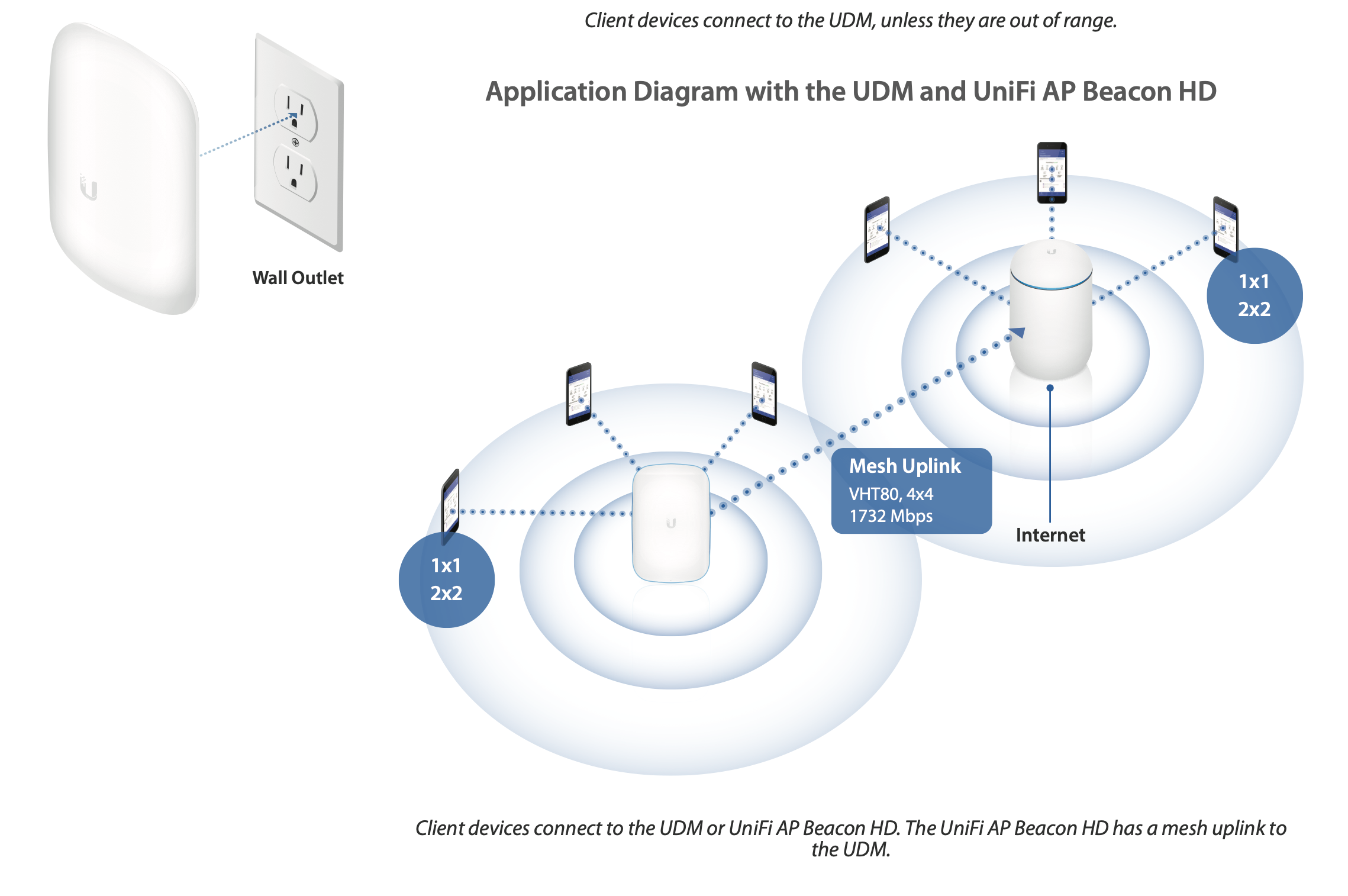

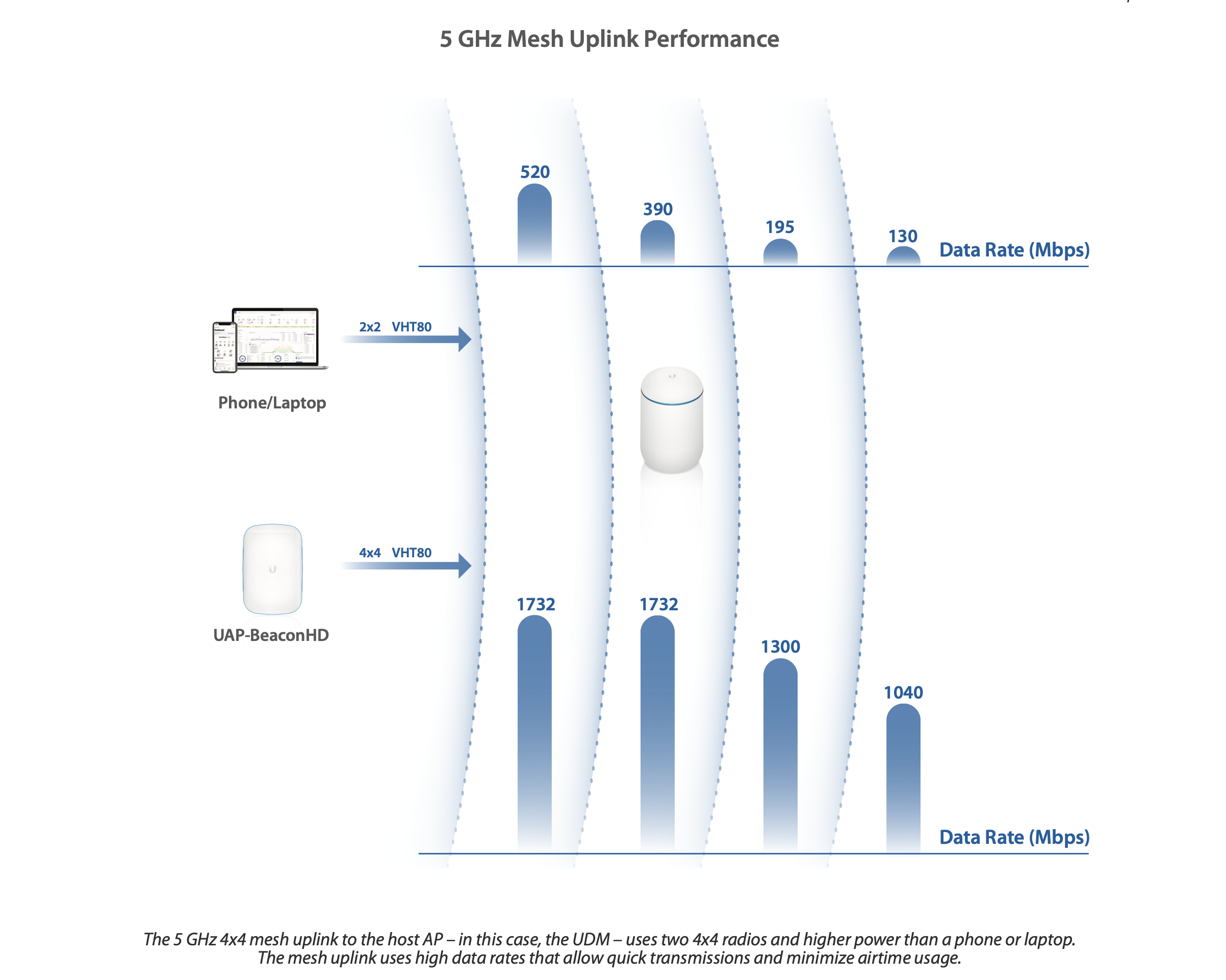
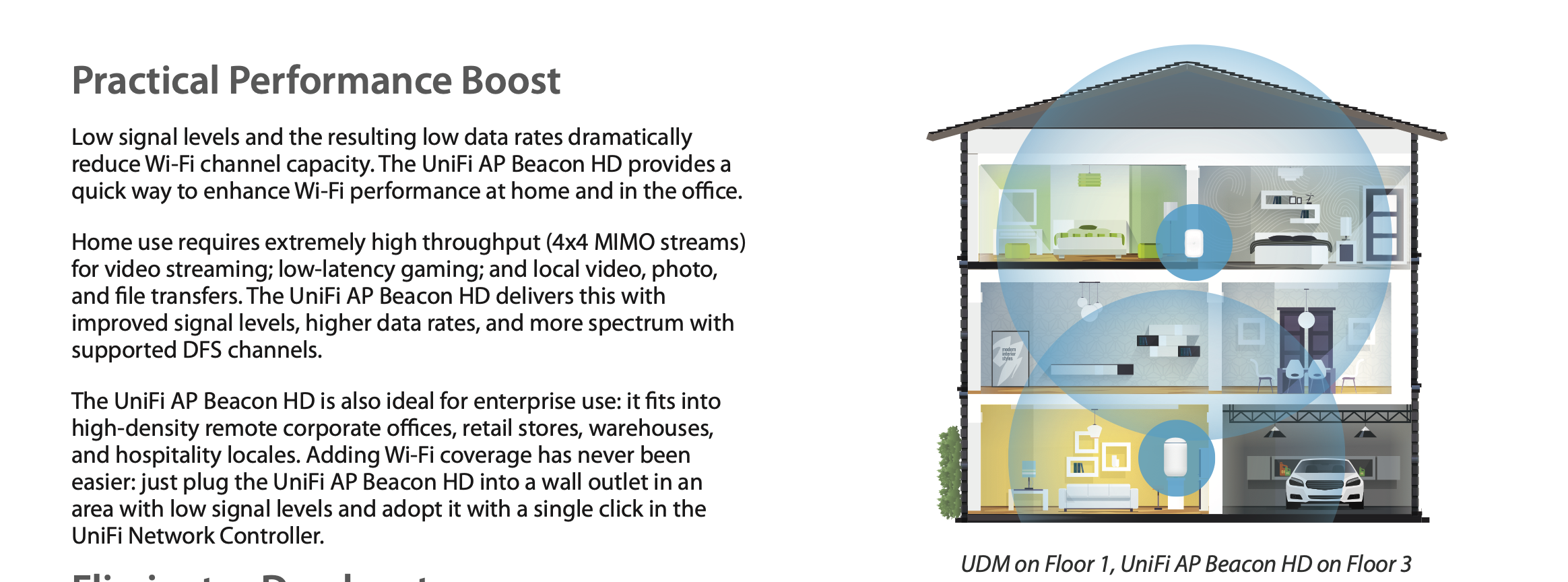
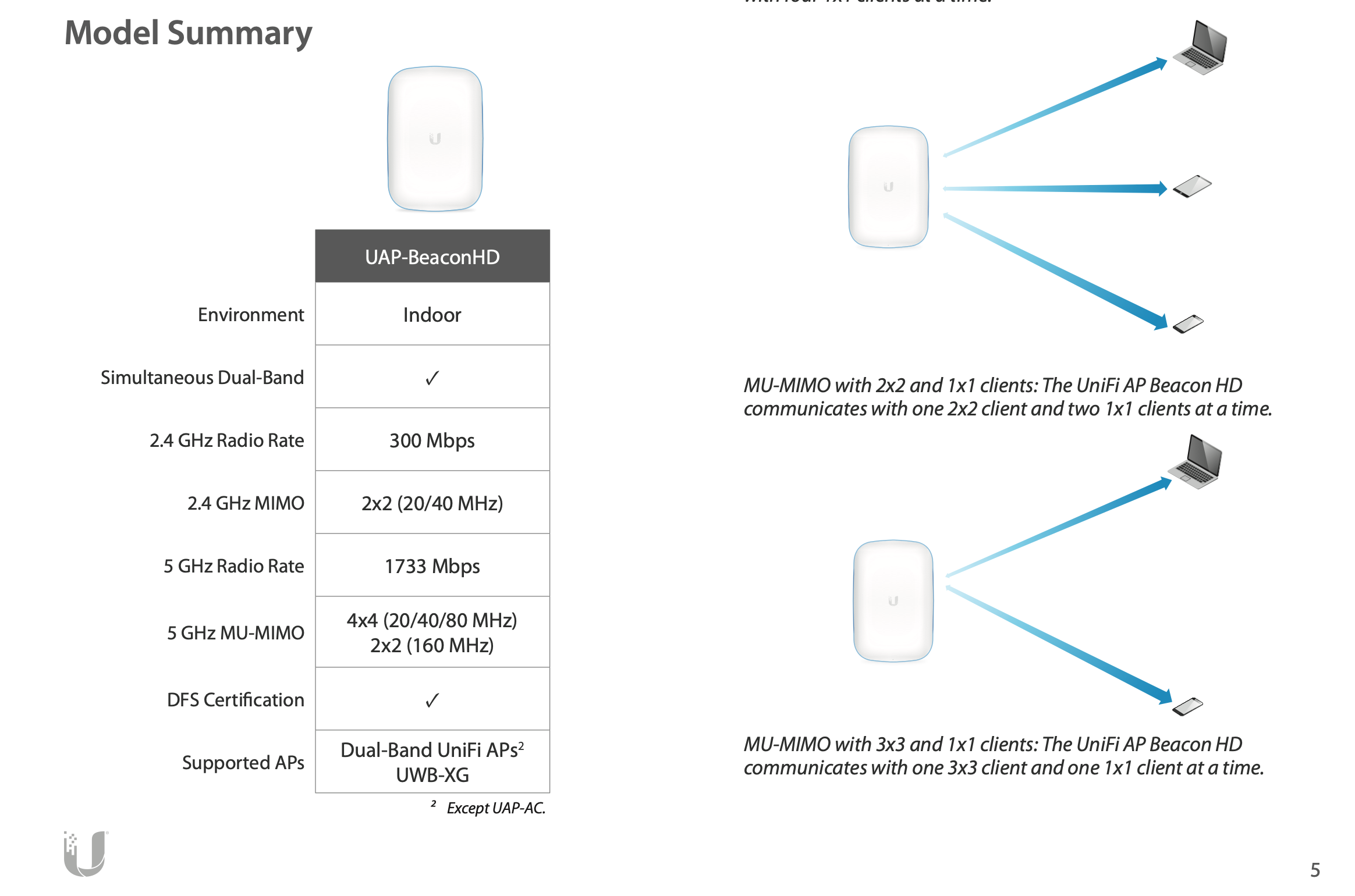
The datasheet is only 8 pages and I recommend you read through the full thing before purchasing, but I want to pull out a few key details.
The power outlet on the back is recessed, so it may not fit over some outlet covers.
The BeaconHD works with all dual-band UniFi APs besides the first generation UAP-AC. AC-Lite, AC-LR, AC-Pro, and all other supported dual-band UniFi APs will work.
The BeaconHD efficiently repeats the signal from another UniFi AP on the same channel, which increases data rates and conserves airtime usage, but increases cell size.
The BeaconHD is good for expanding Wi-Fi coverage in a home or other similarly-sized network, it isn’t the best solution for high-density networks with a lot of devices.
Ubiquiti recommends a maximum of two BeaconHD’s per wired AP, but there is no hard limit.
Ubiquiti claims “4x larger Wi-Fi coverage range in an open space”, which is a bit of an exaggeration, unless you live in the middle of a field.
The more BeaconHD’s you have, the worse it will perform. Multiple mesh hops (AP -> BeaconHD -> BeaconHD) should be avoided, if possible.
Ethernet backhaul and wired APs will always perform better than a wireless mesh AP like the BeaconHD.
The BeaconHD matches the radio specifications of the UniFi Dream Machine, FlexHD, and nanoHD.
2.4 GHz: 2x2, up to 300 Mbps
5 GHz: 4x4, up to 1733 Mbps
BeaconHD Setup and Settings
Setup of the BeaconHD couldn’t be much simpler. Plug it in, open your UniFi controller, adopt it, and you’re done. There aren’t that many settings to go through or worry about, so let’s cover them all. I’ll list the radio settings I’ve been using below. These settings won’t work for everyone, but they are what works best in my house, and could be a good baseline to work from in yours.
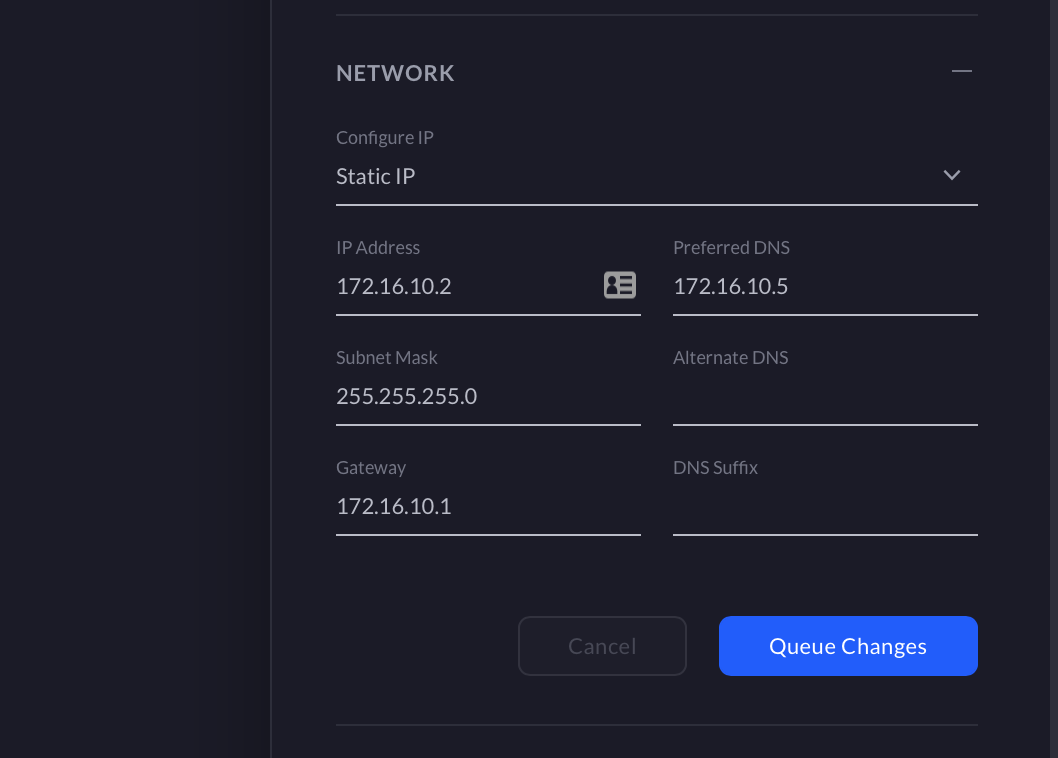
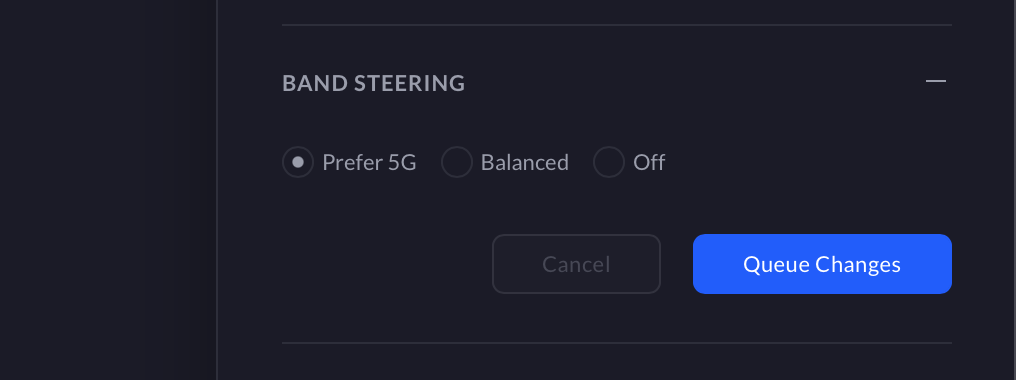
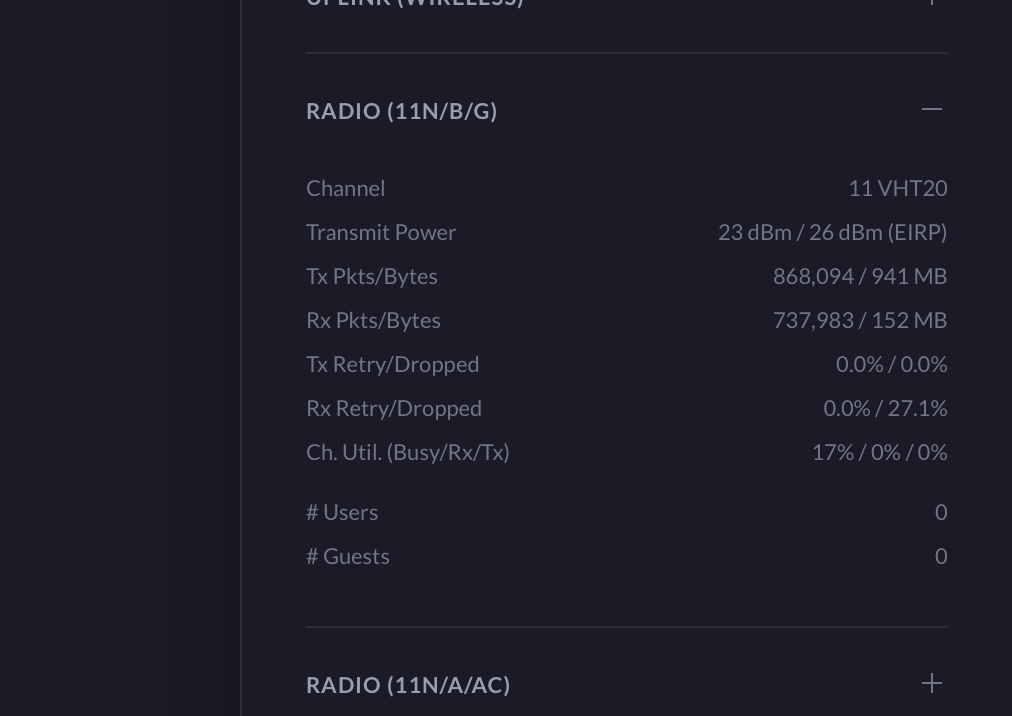
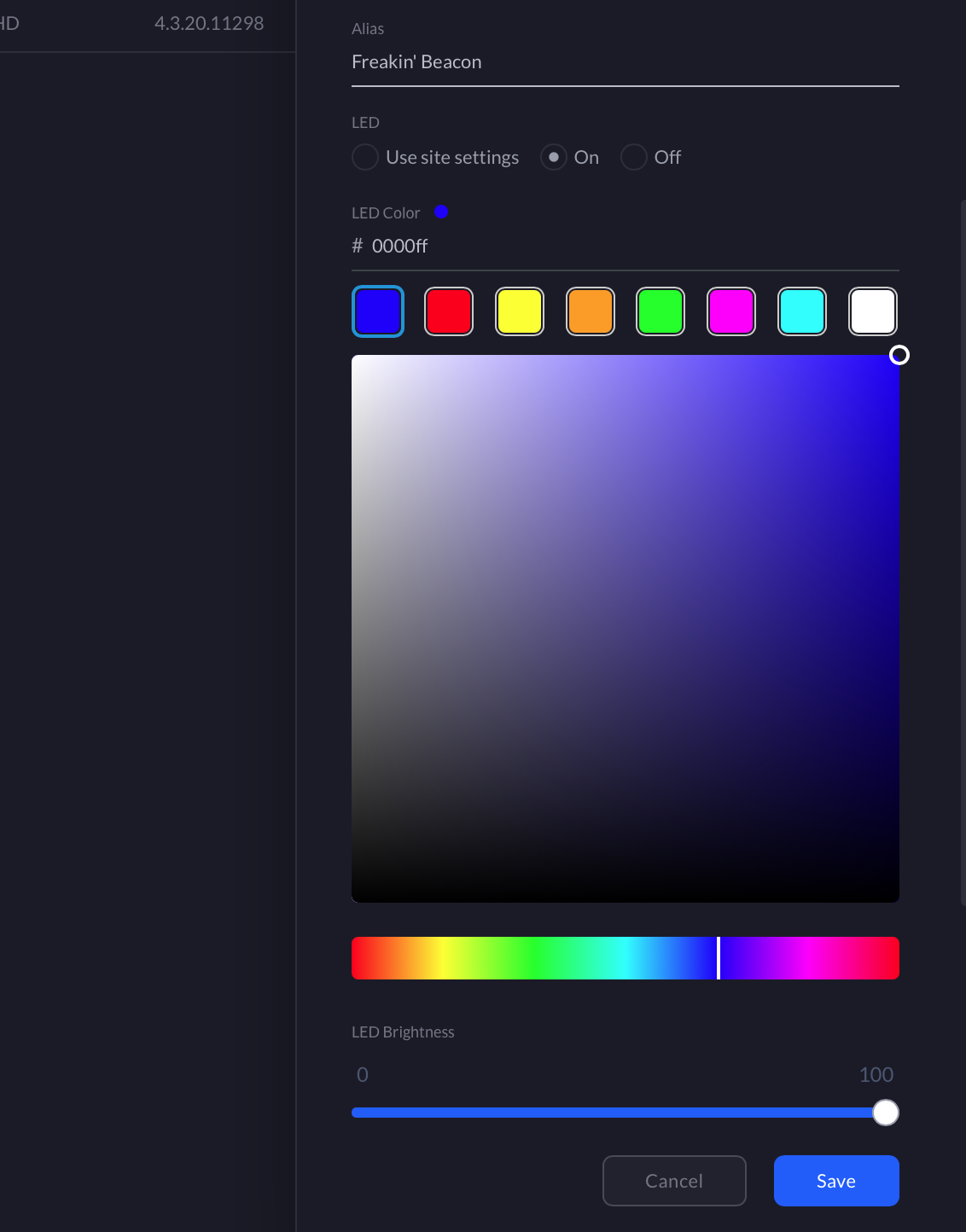
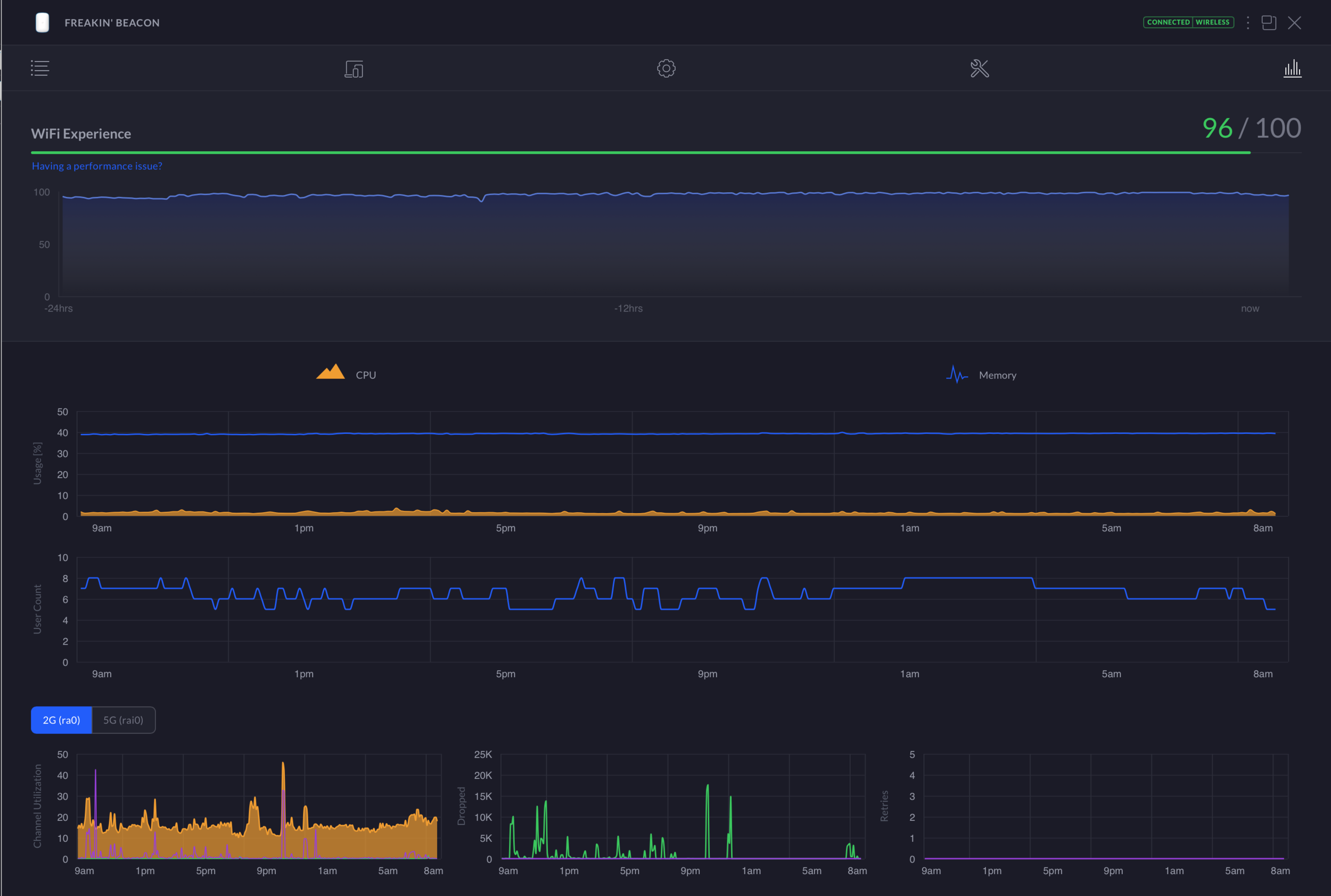
Key settings:
UDM:
2.4 GHz channel width: 20VHT
2.4 GHz transmit power: Medium
2.4 GHz channel: Auto
5 GHz channel width: 80VHT
5 GHz transmit power: High
5 GHz channel: Auto
Band Steering: Prefer 5G
BeaconHD:
2.4 GHz channel width: 20VHT
2.4 GHz transmit power: Medium
2.4 GHz channel: Auto
5 GHz channel width: 80VHT
5 GHz transmit power: High
5 GHz channel: N/A (not selectable — follows uplink)
Band Steering: Prefer 5G
BeaconHD Performance and Range
2.4 GHz goes further, 5 GHz goes faster
Above, I listed the basic settings I would recommend to start with for a UDM and BeaconHD setup. You typically don’t want to use 40VHT on 2.4 GHz, because the 2.4 GHz space is very prone to interference. 40 MHz wide channels can help with getting higher speeds, but relies on most of the 2.4 GHz space being available, which it rarely is. This is more of an issue if you have a lot of other Wi-Fi networks or Bluetooth devices around you. If you’re in an apartment buidling or dorm for example, you definitely should stick with 20 MHz channels. If your Wi-Fi neighbors are further away, 40 MHz may be an option. I like to stick with 20 MHz on 2.4 GHz, and push devices onto the much faster 5 GHz.
For 5 GHz, I like to use 80 MHz wide channels for maximum throughput. There’s a lot more space in the 5 GHz spectrum, and wider channels are safer to use. You will need 40VHT or 80VHT on 5 GHz to get the most out of your BeaconHD. I also recommend setting band steering to balanced or prefer 5G. This will encourage devices to join the faster 5 GHz signal, and should be used if you’re going for maximum speeds.
Overall, I’ve been happy with the BeaconHD’s performance. Roaming between the UDM and the BeaconHD happens seamlessly. Link rates to my devices are usually high, and performance is never an issue for streaming, downloading, or other high-bandwidth uses. Latency isn’t something I have scientifically tested, but it’s never been an issue in my months of use. Latency-sensitive tasks like loading web pages and online gaming haven’t been a problem, even with multiple devices connected and in use. A lot of this comes down to the higher-end radios that the BeaconHD and the UDM use. They are both 802.11ac Wave 2 APs, which are capable of using multiple radio chains to get high link rates.
The radiation pattern of the BeaconHD — it’s fairly balanced, with a bias towards in front and behind, rather than the left or right. This should be considered when deciding on your placement.
4x4 Mu-MIMO and high-end link rates
Just like the UDM, the BeaconHD supports MU-MIMO with two radio chains in 2.4 GHz, and four in 5 GHz. To use a simple analogy, radio chains are like highway lanes. The more you have, the more data can be pushed through at once. Those four 5 GHz radio chains allow for fast wireless uplinks, but only over a short distance. That’s not unique to the BeaconHD, that’s just the nature of 5 GHz signals.
Despite being 10 feet and one floor away from my UDM set to high transmit power, my BeaconHD usually hovers around -60 dBm, with a 1 Gbps link rate. This is below the maximum 1.733 Gbps, but it is more than enough to provide high throughput to the far ends of my house. Range is the main benefit of the BeaconHD. If you need faster speeds, keeping it close to another AP can help, but it won’t compete with Ethernet backhaul.
As always, you can expect throughput of around 50 to 60% of your PHY link rate, and less when multiple mesh hops are involved. Chasing those highest advertised link rates is a fools errand. The fastest Wi-Fi speeds are also the shortest range, and least reliable.
Most people are better served by a wider spread of stable, reliable, medium-strength 5 GHz signal. The UDM + BeaconHD pair does this well in my home. I get triple digit link rates basically everywhere. The best speeds are found closest to the UDM and BeaconHD, but even on the other side of the house I don’t see a signal weaker than -70 dBm.
Bottom line: The signal from the UDM does not cover my house on it’s own. Adding the BeaconHD fixed the limited Wi-Fi range of the UDM.
Real-world example: My Home Network
For me, there are three key locations in my home network, and I want to examine those a little closer. Hopefully this will give you a realistic expectation of what the BeaconHD is capable of, and if it’s a good fit. If you’re looking at the front of my house, my UDM is located at the far left of my 1st floor. My BeaconHD is directly above this, on the left side of my 2nd floor. My office is on the right side of the 2nd floor, two walls and 15 feet or so away from where the BeaconHD is.
With those settings and my layout:
UDM -> BeaconHD
Typical RSSI: -60 dBm
Typical SNR: 25 to 30 dBm
Typical PHY link rate: 1 Gbps
UDM -> BeaconHD -> Laptop
Typical RSSI: -65 dBm
Typical SNR: 20 to 25 dBm
Typical PHY link rate: 650 Mbps
There’s a lot to unpack here, but this is a good example of how the BeaconHD can help expand your Wi-Fi coverage. Without the BeaconHD, the wireless connection from the UDM doesn’t really cover my 2nd floor office well. I’m on the outer edge of its 2.4 GHz coverage, resulting in a low RSSI, and low data rates. RSSI is a negative scale, and the closer you are to 0, the stronger the signal is. Typically you want to be at or above -70 for a reliable connection. -60s are better, -50s are great, and anything more is probably too much. Background noise matters too, which is why SNR (signal-to-noise) can be a better measurement than raw signal strength.
For me, the BeaconHD sits about halfway between my office and the UDM. This allows it to sit comfortably within the 5 GHz cell from the UDM, which gives the BeaconHD a reliable, fast 5 GHz connection for backhaul. The BeaconHD is also closer to my 2nd floor office, giving my office a reliable, fast 5 GHz connection as well. The BeaconHD relays the signal between my laptop and the UDM, resulting in a much better Wi-Fi network in my 2nd floor office.
For more speed test results, see Wi-Fi Speed Tests: 11 UniFi APs Compared
BeaconHD Range
The range of the two together covers my house well, but it isn’t as extreme as some of the mesh Wi-Fi systems I’ve tested. When you choose UniFi over a mesh system, you’re sacrificing maximum range for more networking features. If you’re only interested in covering a large area with Wi-Fi, mesh systems like the Deco or Eero are probably a better option than the UDM + BeaconHD. UniFi networks require a bit more setup and maintenance, but they’re also more scalable and capable than a simple mesh system. It depends what you’re looking for out of your networking equipment. I prefer UniFi for the networking features, but mesh systems can be a better alternative if that doesn’t matter to you.
LED fun
One the BeaconHD's simplest features is also one of it's most fun. Just like the FlexHD, there's a customizable LED light. You can pick a color and a brightness level. Some colors show up better than others, but blue, red, pink and green all are very vibrant. During the day the effect is subtle, but in a dark room it’s a very bright light. I did my best to capture this in the pictures. Unfortunately you can only pick one solid color, there is not RGB-rainbow-puke stobe light option.
Don’t worry, you can disable the light as well.
BEaconHD Wi-Fi 6 Replacement
It's worth noting that the BeaconHD isn't old, but it's Wi-Fi 6 replacement will be available soon. The U6 Extender is for sale in the early access store. Ubiquiti doesn't like people talking in depth about pre-release products, so seek out those details if you want them.
UniFi Smart Power Plug
This is going to be a short one. The UniFi Smart Power Plug is supposed to sense when you don’t have a connection to the internet, and restart your modem for you. The problem is, it doesn’t work. Even when it does work, it’s not reliable.
😦, indeed.
For a few months, I had the Smart Power Plug powering my Verizon FiOS ONT in my basement. The nearest AP is my UDM, a floor above on the opposite side of the house — not ideal. The Power Plug was getting a good-enough -65 dBm signal, though. Despite that, I got random alerts all the time. Out of nowhere, the Power Plug would lose its heartbeat, even though the Internet connection was active. I also had trouble with setting a static IP on it.
Most of my testing was done on the current stable firmware (version 1.1.2), and the issues still occurred on the latest beta as of this writing, (version 1.1.4). The random alerts continued, but the final straw was when the Smart Power Plug rebooted our ONT in the middle of the work day. The Smart Power Plug is frustrating and unreliable.
Needless to say, I do not recommend you spend the $19 on the Smart Power Plug. This is a device Ubiquiti doesn’t seem to be putting a lot of development effort into, and it has some very serious issues. It’s a decent idea, it’s just executed very poorly in it’s current state. I’ll try it again when there’s new firmware, but for now, the Smart Power Plug is going to be sitting on my shelf.
If you’re in the market for a $19 paperweight, I have one in stock.
Other Ubiquiti Guides and Reviews
- UniFi Wireless Access Point Buyer's Guide: 2021 Edition
- Unofficial Ubiquiti Guide
- Ubiquiti FAQ
- Ubiquiti's UniFi Ecosystem Explained
- Ubiquiti: UISP Is The New UNMS
- How Wi-Fi Works, From Electricity to Information
- UniFi Router Comparison: USG vs UDM vs UXG
- UniFi Dream Machine (UDM) Review
- UniFi Dream Machine Pro (UDM-Pro) Review
- UniFi Dream Machine vs. AmpliFi Alien
- How To SSH Into Your UniFi Dream Machine
- UDM Setup Guide: Discovery and Basic Settings
- UniFi Next-Gen Gateway (UXG-Pro) Preview
- Upcoming UniFi Switches Preview
- UniFi Switches Explained
- UniFi Switches Buyer's Guide
If you have more questions about Ubiquiti or anything in this post, leave a comment or contact me. I will do my best to point you in the right direction, or help in any way I can.